Batch resize images, edit them and add watermarks with rEASYze
Have several pictures that need to be resized or watermarked? Using a batch tool like rEASYze might help you save some time.
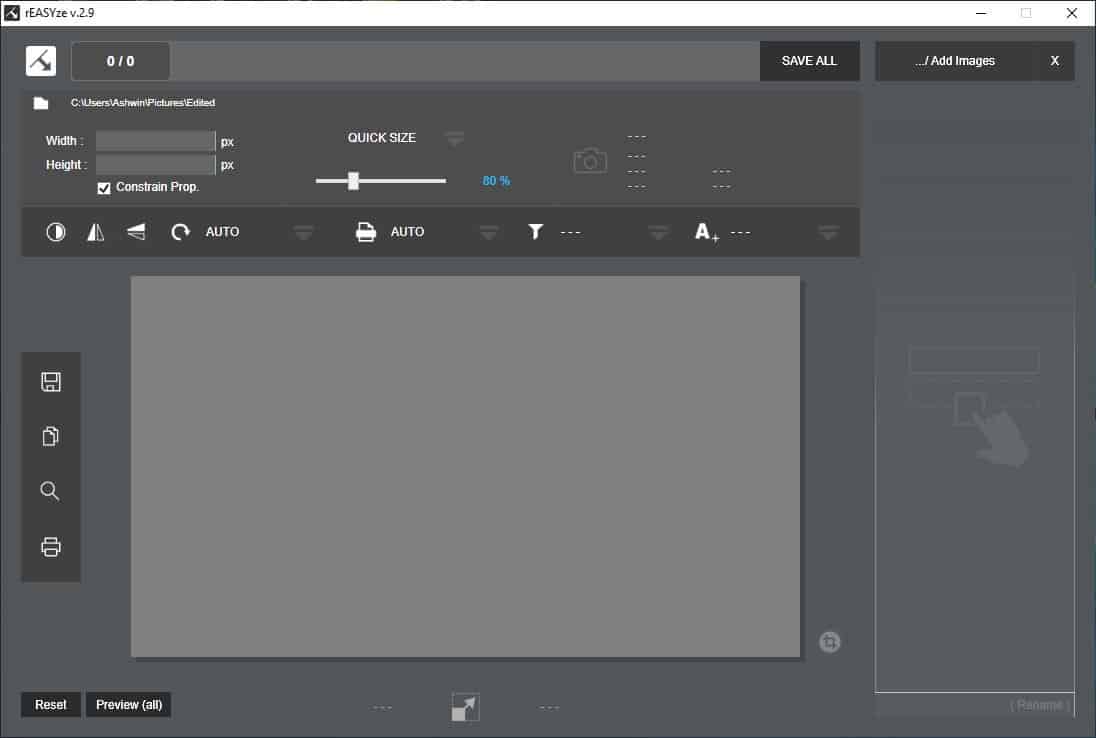
It’s a freeware batch resizing tool with some basic editing options.
The program’s interface has a nice dark theme. The large pane in the center displays the preview of the picture that you selected. Click the “add images” button and browse for the folder that contains the pictures that you want to edit. Drag and drop images on the right side of the program’s window. You can work with a single image or multiple ones. The program lacks a load folder option, so you’ll need to add the images manually. Hit the X button in the top right or the reset button in the bottom left corner, to close all loaded images.
A thumbnail of each picture that you have added is displayed on the sidebar to right edge of the screen. Selecting a thumbnail or the image’s title jumps to the corresponding media. When an image has been loaded you will see its EXIF data, i.e., the device which was used to take the picture, date when it was taken, the aperture, ISO settings, shutter speed, in a small pane above the preview panel.
To its left is the quick size slider, drag it to adjust the image’s resolution. Though the preview doesn’t change in size to reflect the modification, the text at the bottom of the screen tells you what the output resolution will be in terms of pixels. An easier way to resize the image would be to use the fields in the top left corner, to set the width and height (in pixels).
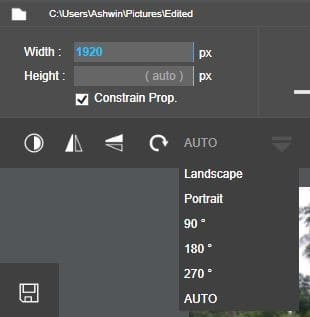
There are some buttons below the boxes, the first of these is contrast tool that allows you to manually set the brightness, contrast, saturation, and RGB color settings. The next set of buttons are the mirror, flip, and rotation tools.
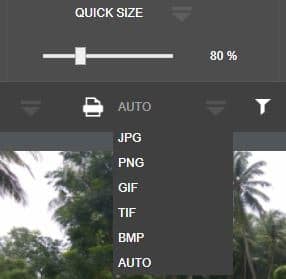
Next is the format selection tool that can save the image in one of the following formats: JPG, PNG, GIF, TIF, and BMP. You may add a filter effect to the image from these options: Gray, Sepia, Black and White, Invert, Negative and Polaroid.
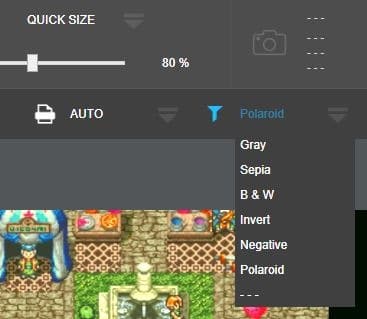
Mouse over the image to use the cropping tool, click and drag on the points along the border to make your selection.
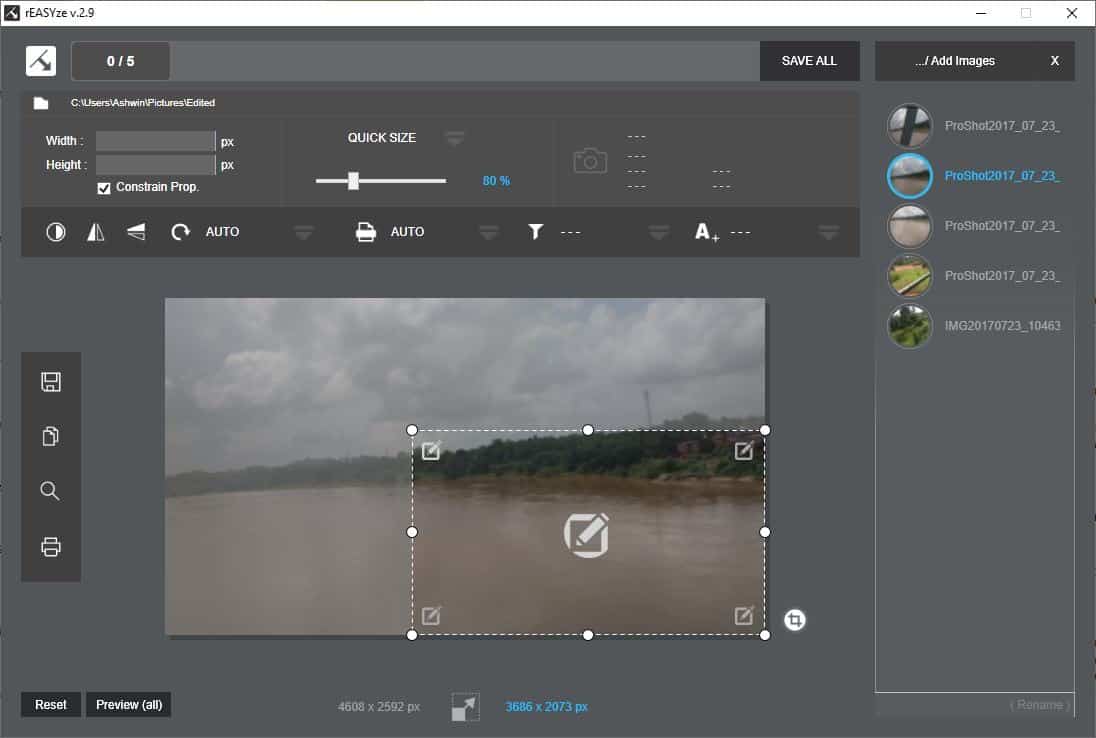
Some pencil icons appear when you hover the cursor on the picture, clicking on one of these opens rEASYze’s built-in watermark tool. The A+ icon on the toolbar can be used for the same.
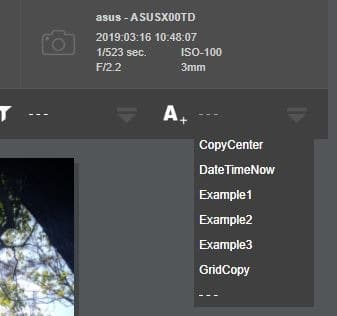
Type some text, set the font type, the color, opacity and size of your watermark. It can be placed in one of the four corners of the image, or in the center. You can add a background color for the text. There is a grid watermark option (multiple watermarks) but it may be overkill as it distracts the viewer from the picture. Save a watermark’s settings to be reused in the future. rEASYze supports image watermarks as well. The lack of an option to manually position the watermark, and tilt it, is in my opinion a drawback.
Back on the main screen, the Preview button (bottom) opens the current image in a pop-up window. It doesn’t support full screen viewing, though
Note: If you’re on the save, contrast or watermark screen and wish to go back, click on the arrow icon that appears next to the sidebar.
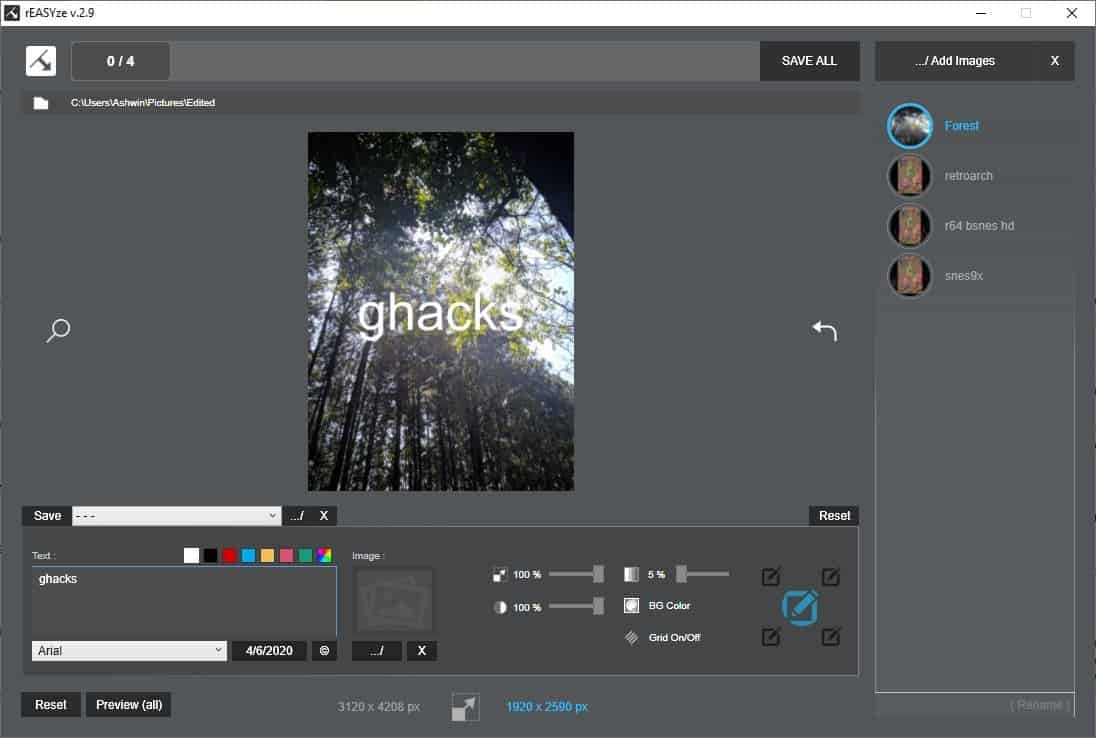
The bottom right corner of rEASYze’s interface, i.e., the bottom of the side panel, has a text field. Click on it to batch rename the images, there are no advanced options here, but the application adds an incremental number to each successive image.
Any edit you make to an image, applies to the whole batch. When you are done resizing or applying a watermark to your images, click the Save All option at the top. This prompts you to set the output folder, use the Start Export option to save the images.
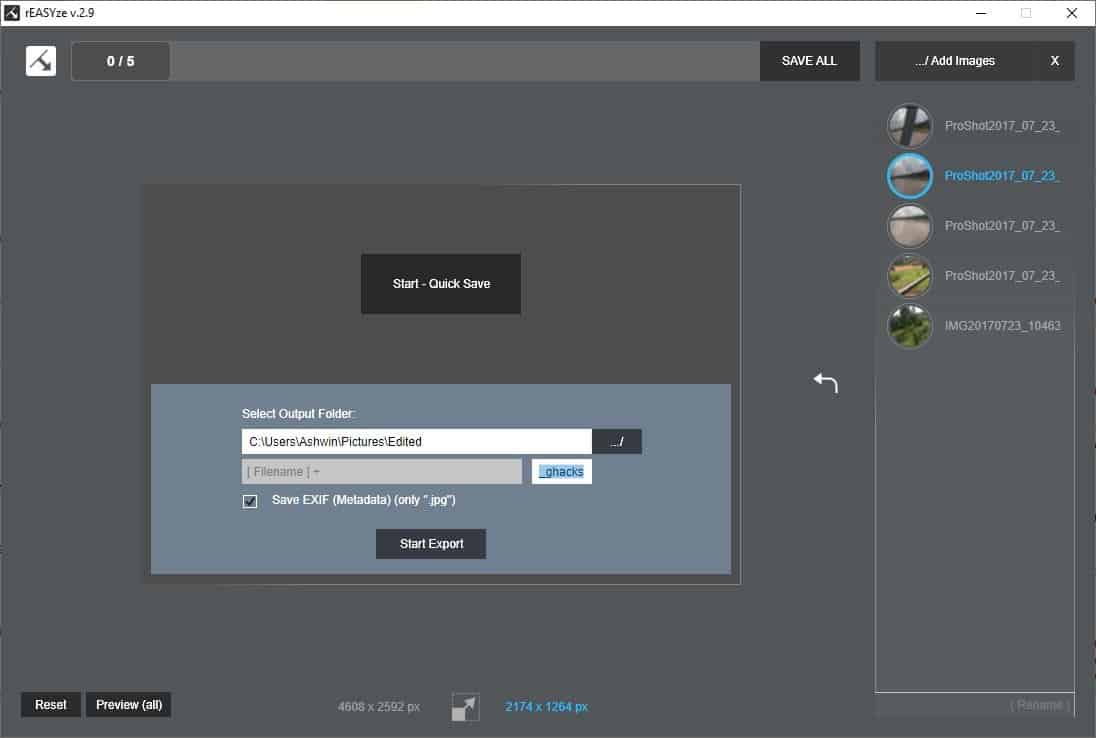
You may have guessed it already, but the program’s name is a play on the word resize (Re + Size = Rea + Syze). rEASYze could use a right-click menu for quickly editing images. But all things considered it’s very usable in its current state.
Thank you for being a Ghacks reader. The post Batch resize images, edit them and add watermarks with rEASYze appeared first on gHacks Technology News.
Gadget, Software, Technology, Windows software
Gadget, Software, Technology, Windows software
0 Response to "Batch resize images, edit them and add watermarks with rEASYze"
Enregistrer un commentaire